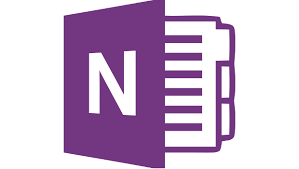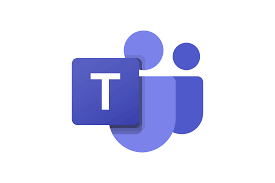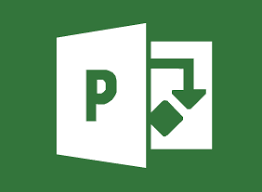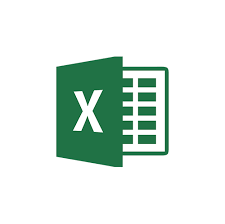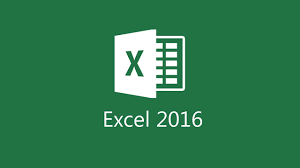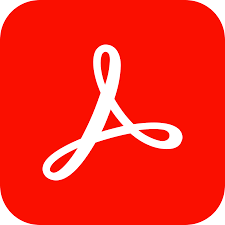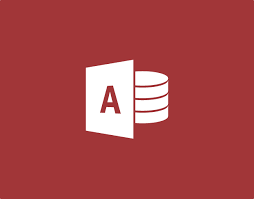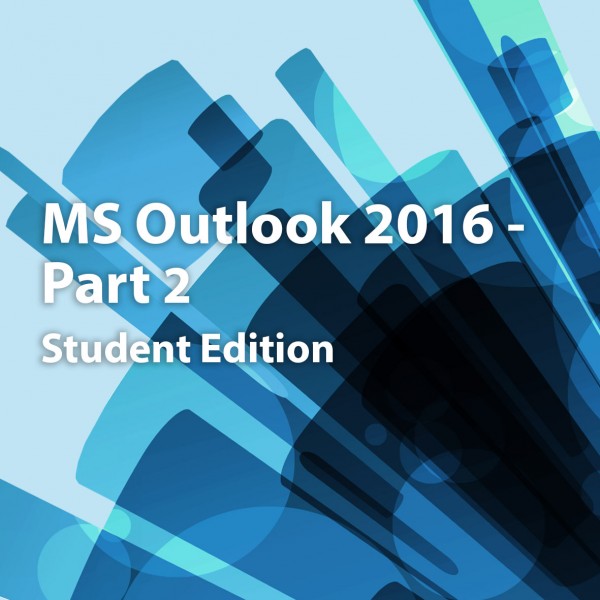
MS Outlook 2016-Part 2, Student Edition
R 314.87
($)
Microsoft Office Outlook 2016–Part 2
Course Specifications
Course Number: ELK91–059_rev1.1
Course Length: 1 day
Course Description
Every day, millions of email messages are exchanged among people within and between organizations. Email has a ubiquitous presence in the lives of many, and it's likely that email technologies will continue to evolve with the changing needs of workplaces. After all, email communication has not been replaced, or its growth slowed, as many predicted with the rise of social media and the widespread adoption of mobile technologies. Many organizations have implemented mail management systems that combine the back-end power of Microsoft® Exchange Server and the front-end intuitive user interface of Microsoft® Office Outlook® 2016.
In this course, you will customize command sets, configure mail accounts, set global options, perform advanced searches, apply filters to intercept mail and control spam, create rules to automate many management tasks, work with calendars and contacts, manage tasks, protect data with archiving and data files, as well as share and delegate access to your workspaces. In short, you'll work with a wide range of features and options and, in so doing, understand why Outlook is a leading personal management system.
This course builds upon the foundational knowledge presented in the Microsoft ® Office Outlook® 2016: Part 1 course and will help you customize a communication system well-suited to your work styles. In addition, this course will help you prepare for the Microsoft Office Specialist (MOS) Certification exam for Microsoft Outlook 2016.
Course Objective: In this course, you will use Outlook’s advanced features to customize and manage your email communications, including using advanced features to organize emails; managing calendar settings and options; managing contact information; scheduling tasks; and managing Outlook backups and data file settings.
You will:
- Modify messages and set global options.
- Organize, search, and manage messages.
- Manage your mailbox.
- Automate message management.
- Work with calendar settings.
- Manage contacts and groups.
- Manage activities by using tasks.
- Share workspaces with others.
- Manage Outlook data files.
Target Student: This course is intended for people who have a basic understanding of Microsoft® Windows® and want to know how to use Outlook’s advanced features to manage their email communications, calendar events, contact information, search functions, and other communication tasks. This course is also designed for students who are preparing for the Microsoft Office Specialist certification and who want to prepare for Microsoft Outlook 2016.
Prerequisites: To ensure your success in this course, you should have end-user skills with any current version of Windows, including being able to open and close applications, navigate basic file structures, and manage files and folders. Additionally, it will benefit you to have basic Outlook skills. You can obtain these skills and knowledge by taking the following Logical Operations course:
- Microsoft® Office Outlook® 2016: Part 1
Hardware Requirements
For this course, you will need one computer for each student and one for the instructor. Each computer will need the following minimum hardware configurations:
- 1 GHz or faster 32-bit (x86) or 64-bit (x64) processor
- 1 GB RAM (32-bit) or 2 GB RAM (64-bit)
- 25 GB available hard disk space
- DirectX 10 graphics card and a 1,024 × 576 or higher resolution monitor (1,024 × 768 resolution or higher monitor recommended)
- Keyboard and mouse (or other pointing device)
- Network cards and cabling for local network access
- Internet access (contact your local network administrator)
- Printer (optional) or an installed printer driver
- Projection system to display the instructor's computer screen
Software Requirements
Software requirements for all classroom computers:
- If necessary, software for viewing the course slides. (Instructor machine only.)
- Microsoft® Windows® 10 Professional or Enterprise
- Microsoft® Office 2016 Professional Plus (included with Business Premium E3)
- Microsoft® Office 365™ licenses (Business Premium E3 is recommended) The Office 365 plan you use depends on the licensing available in your environment. If you wish to use a trial version for testing, Office 365 Business Premium and Office 365 Enterprise E3 are acceptable. The plan you choose must include the full, installed Office applications in order to provide access to Outlook 2016.
Course Content
Lesson 1: Modifying Messages and Setting Global Options
Lesson 2: Organizing, Searching, and Managing Messages
Lesson 3: Managing Your Mailbox
Lesson 4: Automating Message Management
Lesson 5: Working with Calendar Settings
Lesson 6: Managing Contacts
Lesson 7: Managing Activities by Using Tasks
Topic A: Assign and Manage Tasks
Lesson 8: Sharing Workspaces with Others
Lesson 9: Managing Outlook Data Files
Appendix A: Microsoft Office Outlook 2016 Exam 77-731
Appendix B: Configuring Email Message Security Settings
Appendix C: Microsoft Outlook 2016 Common Keyboard Shortcuts
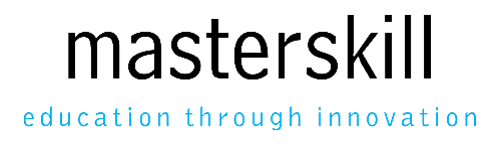
.jpg)
.jpg)
.jpg)
.jpg)
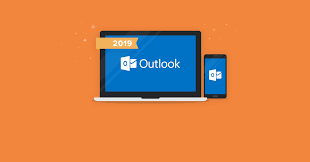
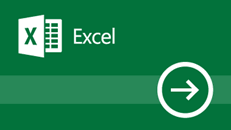
.png)