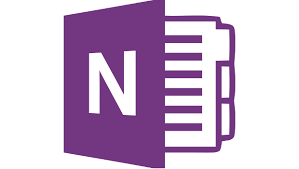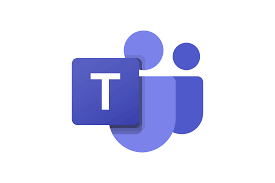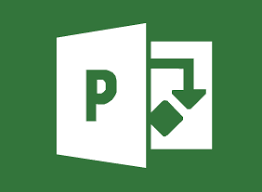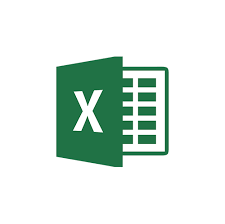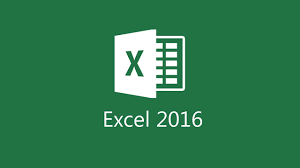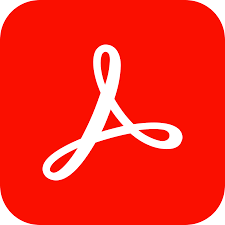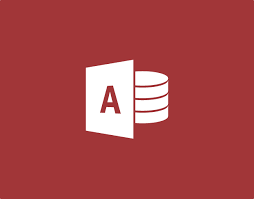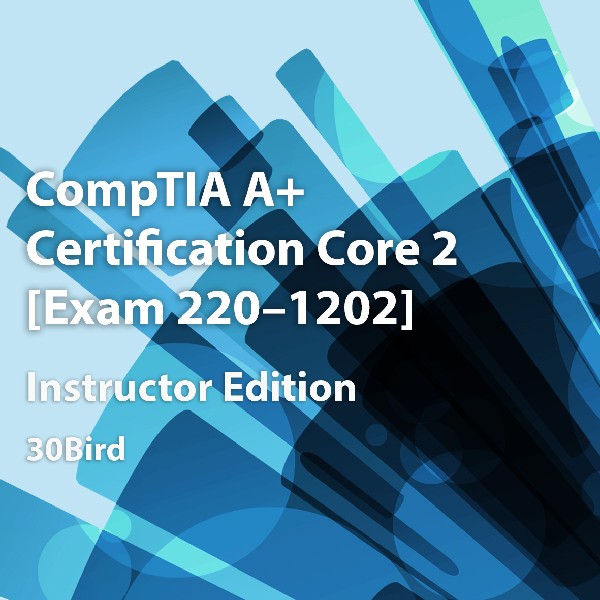
CompTIA A+ Certification Core 2: Exam 220-1202, Instructor Edition
R 1008.40
($)
CompTIA A+ Certification, Core 2: Exam 220-1202
Course Specifications
Course Number: BIR84–048_rev1.0
Course Length: 3 days
Course Description
CompTIA A+ Certification Core 2: Exam 220-1202 provides the basic knowledge needed to install, configure, and support computer software and implement networking. This includes:
- Installing, configuring, and maintaining computer equipment, mobile devices, and software for end users
- Servicing components based on customer requirements
- Understanding networking basics and apply basic cybersecurity methods to mitigate threats
- Properly and safely diagnosing, resolving, and documenting common hardware and software issues
- Applying troubleshooting skills and providing customer support using appropriate communication skills
- Understanding the basics of scripting, cloud technologies, virtualization, and multi-OS deployments in corporate environments
This course maps to the CompTIA A+ Certification Core 2: Exam 220-1202 objectives. An objective map is available for download.
This course assumes that you have basic computer knowledge.
Prerequisites: This course assumes that you have basic computer knowledge.
Course Setup
To complete this course, each student and instructor will need to have a computer running Windows 11.
Optionally, they may begin with an unformatted computer or components capable of running Windows 11, then assemble and install it in class. Setup instructions and activities are written assuming computers are newly installed with the most recent Windows 11 version. Keep in mind that Windows feature updates may change the applicability of some exercises and course elements: This is an unavoidable side effect of the Windows 11 update structure.
- Hardware requirements for the Windows 10 computer include:
- 64-bit multi-core processor with support for virtualization extensions (for the “Installing Debian Linux on a virtual machine” exercise)
- 4 GB RAM (for the “Installing Debian Linux on a virtual machine” exercise)
- 25 GB total primary drive space (50 GB or more recommended)
- Unformatted hard disk space on the primary drive, or a secondary drive (which students may physically install)
- DirectX 9 video card or integrated graphics, with a minimum of 128 MB of graphics memory
- A monitor with 1024x768 or higher resolution (1280x800 or higher recommended)
- Wi-Fi or Ethernet adapter
- A USB storage device, such as a flash drive, containing the student data files. The data files themselves are available at http://www.30bird.com. If USB storage devices aren’t available for all students, they can also be instructed to access the data files on any other storage media, but exercises related to USB devices will not work as published.
Software requirements include:
- Latest Windows 10 version. If performing the “Installing and upgrading Windows” exercise, you will need it on installable media in the class.
Network requirements include:
- Internet access, used to access websites, download software, and use cloud storage
- A free Microsoft account for each student. Microsoft accounts must be associated with email accounts, but you can use a free email account such as Outlook.com or Gmail
Course Content
Chapter 1: Operating systems
Module A: Windows versions and features
Module B: Non-Windows operating systems
Module C: Operating system installation and upgrades
Module D: Applications, cloud-based productivity tools, scripting, and AI
Chapter 2: Operating system management
Module A: Operating system features and tools
Module B: Control Panel and Settings
Module C: Command-line tools
Module D: Operating system troubleshooting
Module E: Mobile device troubleshooting
Chapter 3: Windows networking
Module A: Network shares
Module B: Network connections
Module C: Connection troubleshooting
Chapter 4: Security principles
Module A: Threats and vulnerabilities
Module B: Security controls
Chapter 5: Security technologies
Module A: Operating system security
Module B: Security hardware and software
Chapter 6: Securing devices and data
Module A: Workstation security
Module B: Mobile device security
Module C: Wi-Fi standards
Module D: Security troubleshooting
Chapter 7: Securing networks
Module A: SOHO router features
Module B: Network security
Chapter 8: Operational procedures
Module A: IT operations
Module B: Incident response
Module C: Backup and recovery
Chapter 9: Safety and professionalism
Module B: Environmental factors
Module C: Professionalism
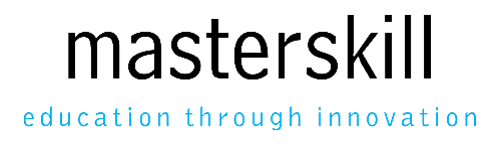
.jpg)
.jpg)
.jpg)
.jpg)
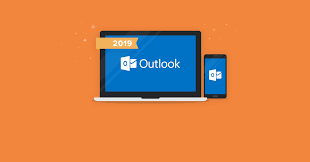
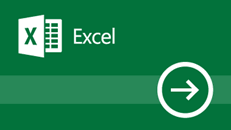
.png)