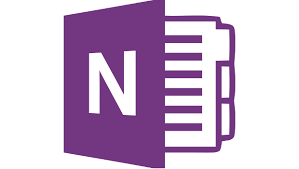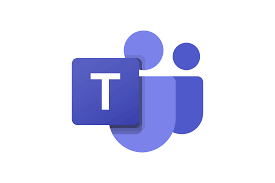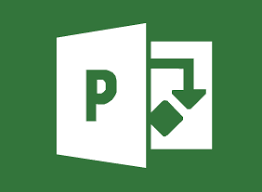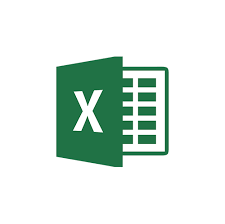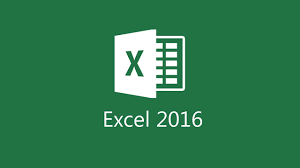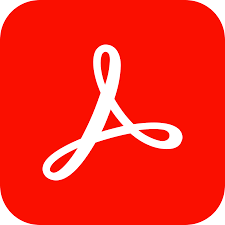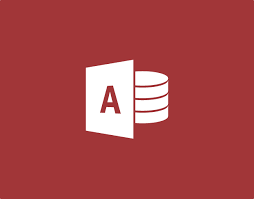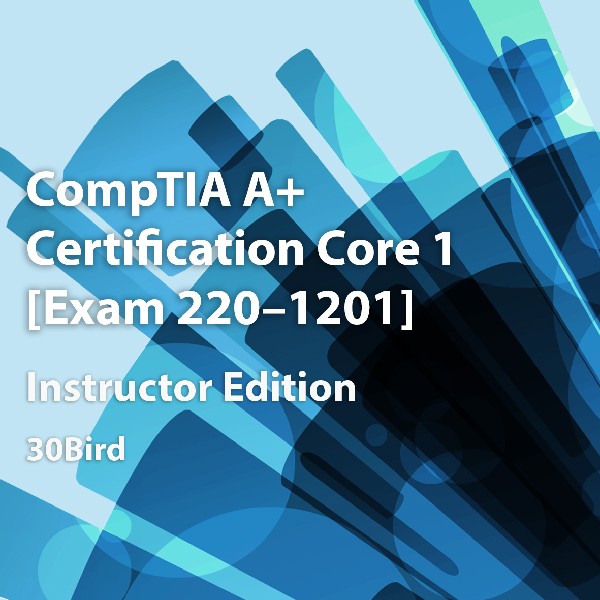
CompTIA A+ Certification Core 1: Exam 220-1201, Instructor Edition
R 0.00
($)
CompTIA A+ Certification Core 1: Exam 220-1201
Course Specifications
Course Number: BIR84–047_rev1.0
Course Length: 3 days
Course Description
CompTIA A+ Certification, Core 1: Exam 220-1201 provides the basic knowledge needed to install, configure, and support computer hardware and networking equipment. This includes:
- Applying troubleshooting skills
- Installing, configuring and maintaining PCs and devices for end users
- Understanding the basics of network protocols and infrastructure
- Properly and safely diagnosing, resolving, and documenting common hardware and network issues
- Understanding the basics of virtualization, desktop imaging, and deployment.
- This course maps to CompTIA A+ Core 1: Exam 220-1201. You can download an objective map for the course from www.30bird.com. This course assumes that you have basic computer knowledge.
Course Setup
To complete this course, each student and instructor will need to have a computer running Windows 11. Optionally, they may begin with an unformatted computer or components capable of running Windows 11 and then assemble and install it in class. Setup instructions and activities are written assuming computers are newly installed with the Windows 11 feature update, also known as version 24H2. Future feature updates may change the applicability of some exercises and course elements: This is an unavoidable side effect of the Windows 11 update structure.
Hardware requirements for the Windows 11 computer include:
- 64-bit multi-core processor with support for virtualization extensions (for the “Creating a Virtual Machine” exercise)
- 4 GB RAM (for the “Creating a Virtual Machine” exercise)
- 64 GB total primary drive space
- Unformatted hard disk space on the primary drive, or a secondary drive (which students may physically install)
- DirectX 12 video card or integrated graphics, with a minimum of 128 MB of graphics memory
- A monitor with a high-definition (720p) display
- Wi-Fi or Ethernet adapter
- A USB storage device, such as a flash drive, containing the student data files. The data files themselves are available at http://www.30bird.com. If USB storage devices aren’t available for all students, they can also be instructed to access the data files on any other storage media, but exercises related to USB devices will not work as published.
Software requirements include:
- Windows 11. If performing the “Installing and upgrading Windows” exercise, you will need it on installable media in the class.
Network requirements include:
- Internet access to access websites, download software, and use cloud storage
- A free Microsoft account for each student. Microsoft accounts must be associated with email accounts, but you can use a free email account such as Outlook.com or Gmail
For hands-on labs and instructor demonstrations, you should gather some or all of the following hardware:
Tools needed for assembling and troubleshooting computers:
- Screwdriver and other appropriate hand tools
- Multimeter or power supply tester
- Anti-static straps or mats
- Network cable termination tools and testers
- Desktop or laptop computer for assembly and disassembly tasks
- Any assortment of internal hardware components (CPU, motherboard, drives, RAM, PSU, cooler, cards, etc.)
- Components compatible with available computers can be used for installation and upgrade exercises.
- Components incompatible with available computers can be used for demonstration purposes.
- Variety of device and display cables
- Variety of device and display cables
- External hard drive
- Internal and/or external optical drive
- Removable flash drive or memory card compatible with your computer
- One or more input devices
- Speakers or another audio output device
- One or more dual I/O devices
- One or more extra displays, and if necessary, additional graphics adapters to allow dual displays
- Computers with other operating systems, such as different Windows versions, macOS, or Linux
- Network cables and connectors (twisted-pair, coaxial, and unshielded), including:
- Cables with the internal components visible
- Unterminated cables
- Faulty cables for testing
- A computer with some sort of solvable network connection issue
- A variety of mobile devices, including a phone with 4G or 5G mobile connection
- A SOHO router, wired or wireless
- One or more IoT devices, such as smart speakers, home automation tools, or wearable devices
- Any type of printer compatible with your computer.
Course Content
Chapter 1: Troubleshooting
Module A: Troubleshooting theory
Module B: Safety
Chapter 2: Motherboards and CPUs
Module A: Motherboards
Module B: CPUs
Chapter 3: Computer power supplies
Module A: Power supply connectors
Module B: Power supply installation
Module C: Power supply troubleshooting
Chapter 4: Memory
Module A: Read-only memory
Module B: Random access memory
Chapter 5: Computer expansion
Module A: Expansion interfaces
Module B: Expansion card installation
Module C: Connectors and cables
Chapter 6: Physical storage
Module A: Disk drives
Module B: RAID storage
Module C: Optical drives
Module D: Other storage methods
Chapter 7: Input-output devices
Module A: Input devices
Module B: Display output devices
Module C: Display management
Module D: Other input and output devices
Chapter 8: Printers and multi-function print devices
Module A: Printer technologies
Module B: Printer installation and maintenance
Module C: Printer troubleshooting
Chapter 9: Mobile devices
Module A: Mobile device types
Module B: Mobile device configuration
Module C: Mobile device troubleshooting
Chapter 10: Network basics
Module A: Classifying networks
Module B: Network devices
Module C: SOHO router features
Module D: Internet connections
Chapter 11: Network cables and connectors
Module A: Twisted-pair connections
Module B: Coaxial connections
Module C: Optical-media connections
Chapter 12: Network protocols
Module A: TCP/IP settings
Module B: Transport protocols
Module C: Application protocols
Module D: Connection troubleshooting
Chapter 13: Wireless networking
Module A: Wireless technology
Module B: Wi-Fi standards
Chapter 14: Virtualization and cloud computing
Module A: Virtualization
Module B: Cloud computing
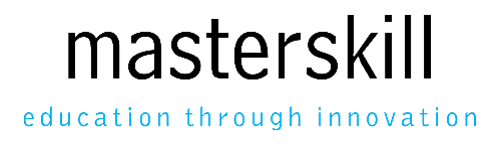
.jpg)
.jpg)
.jpg)
.jpg)
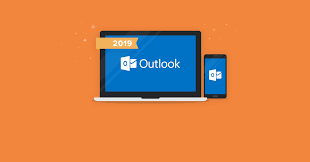
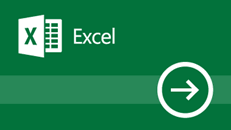
.png)